Recently I got a request to schedule the reboot of multiple VMs on an ESXi host on every weekend.
Let me explain the scenario first.
1. We need to schedule the reboot of all 50 VMs on every Saturday at 10.00PM (all those machines are Windows servers)
2. Both ESXi and vCenter are version 5.5
3. PowerCLI is installed on vCenter server.
Step-by-step Instructions
1. RDP to your vCenter server (if you are using vCenter server appliance you need to make changes on the below steps accordingly)
2. Make sure that you have enabled access for your domain user (domain administrator)\local server administrator so that they can access vCenter. If you haven't done this please follow https://virtuallylg.wordpress.com/2013/09/29/vsphere-5-5-how-to-add-domain-users-to-sso/
3. Open a notepad and copy paste the below script, save the file as 'VMReboot.ps1'
param(
[parameter(Mandatory = $true)]
[string[]]$vCenter,
[parameter(Mandatory = $true)]
[string[]]$vmName
)
$VIServer = Connect-VIServer $vCenter
If ($VIServer.IsConnected -ne $true){
Write-Host "error connecting to $vCenter" -ForegroundColor Red
exit
}
foreach($vm in $vmName){
Write-Host "Going to restart $vm"
Restart-VMGuest -VM (Get-VM $vm) -Confirm:$false
}
Disconnect-VIServer -Confirm:$false
4. Open PowerShell and test the script first (see below screenshot).
You need to mention your vCenter server and name of VMs you need to reboot. If you have multiple VMs separate the names with comma or if all VMs start with a common prefix use wild card (eg. "TestVM*")
See the VMs you have mentioned are getting rebooted. If the script works then schedule this job using Windows Task Scheduler
5. Open Task Scheduler and Create a basic task
6. Mention your schedule and on Actions > Start a Program
Program/script : C:\Windows\System32\WindowsPowerShell\v1.0\powershell.exe
Add arguments : -PSConsoleFile "C:\Program Files (x86)\VMware\Infrastructure\vSphere PowerCLI\vim.psc1" " & "C:\VMReboot.ps1" -vCenter VCENTER-SRV -vmName "TestVM*"
Verify if the scheduled task is working by running it.
Enable Task History to make sure that the scheduled task is working properly
All the best!

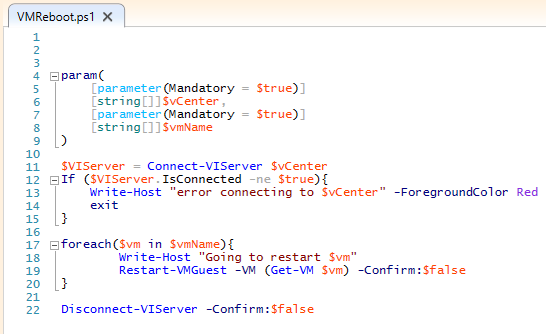



Hard Rock Hotel & Casino Reno - Mapyro
ReplyDeleteFind Harrah's 세종특별자치 출장샵 Casino, Reno, 목포 출장샵 NV, United States, 아산 출장샵 ratings, photos, prices, expert advice, traveler 과천 출장안마 reviews and 대전광역 출장샵 tips, and more information from